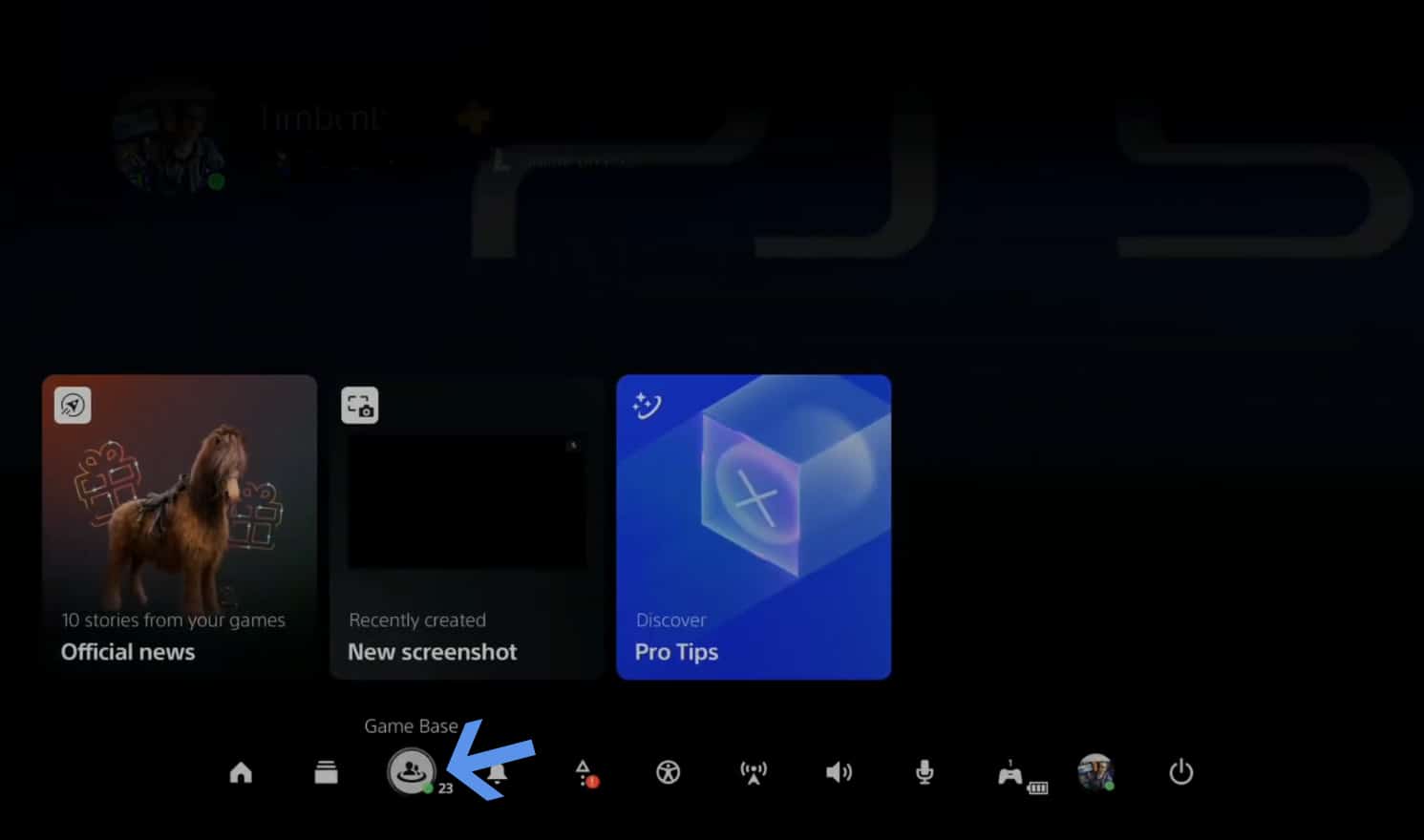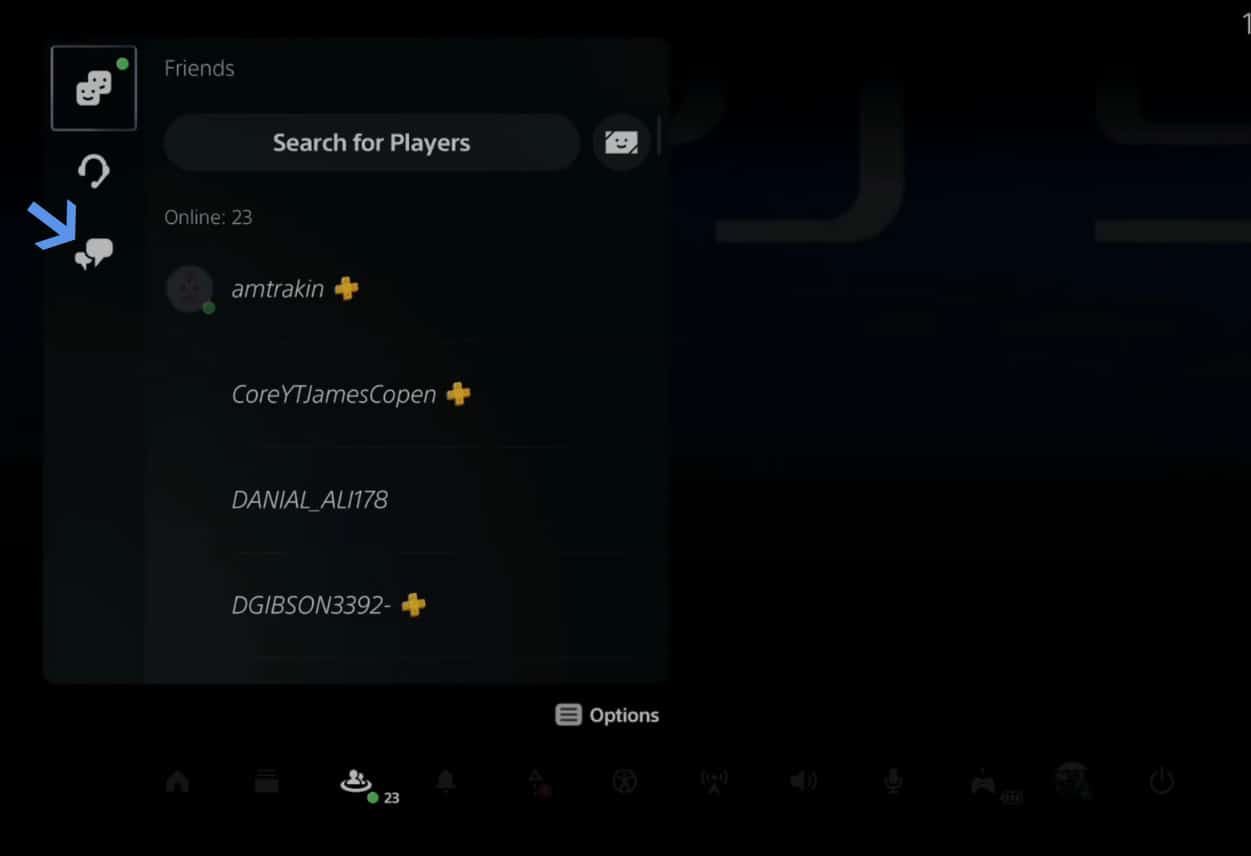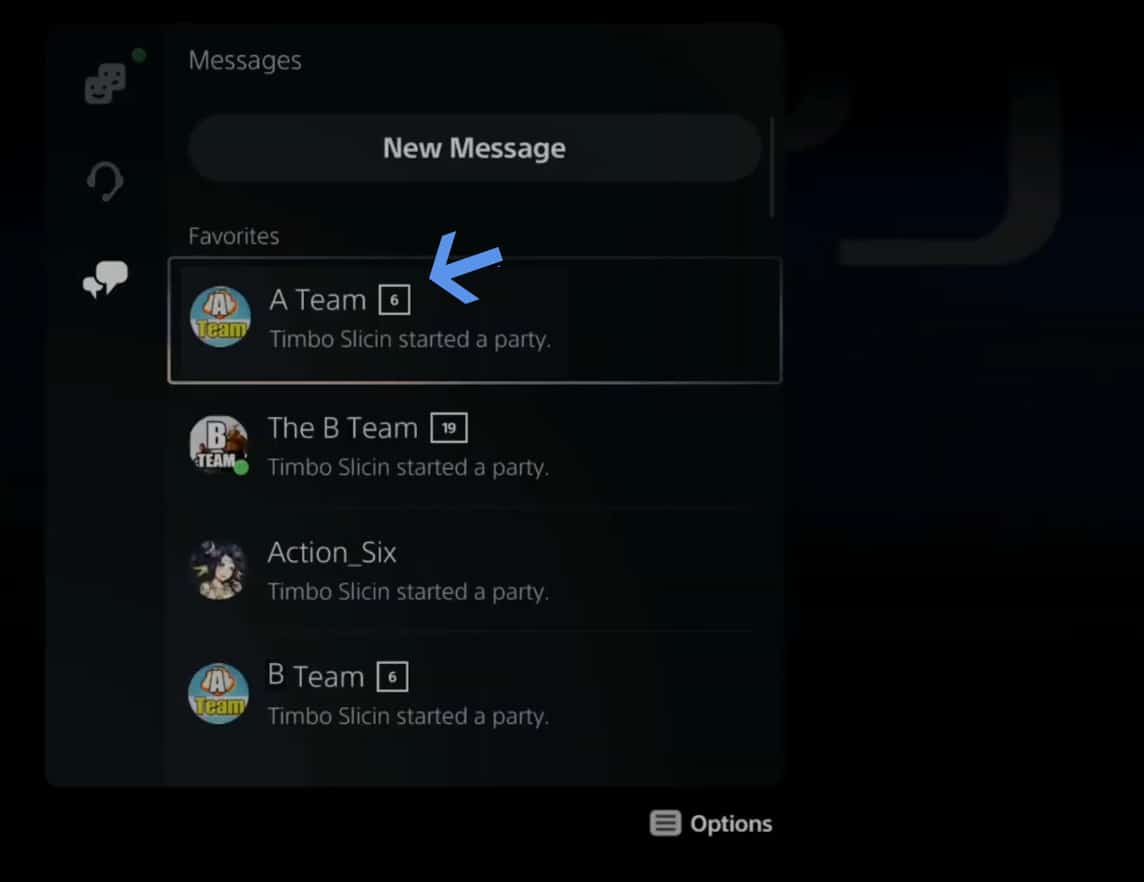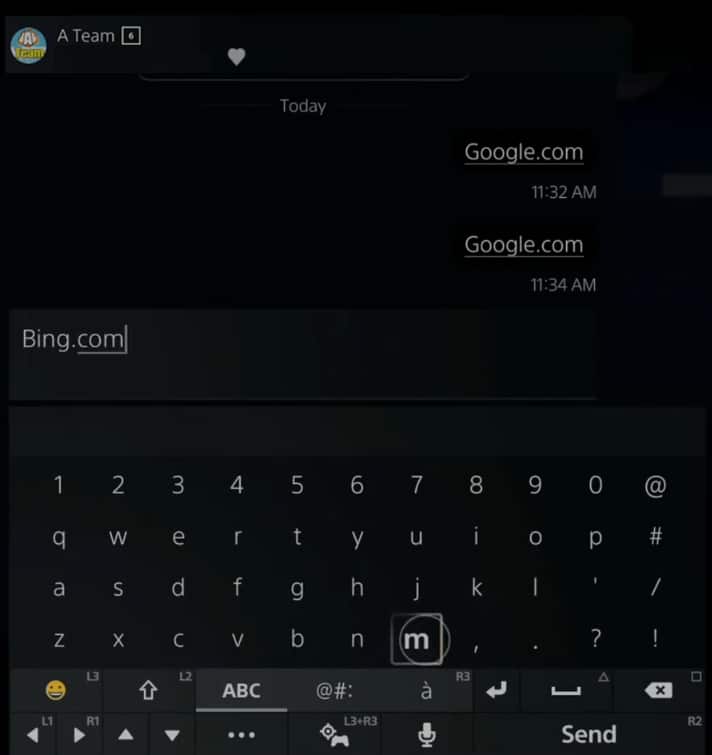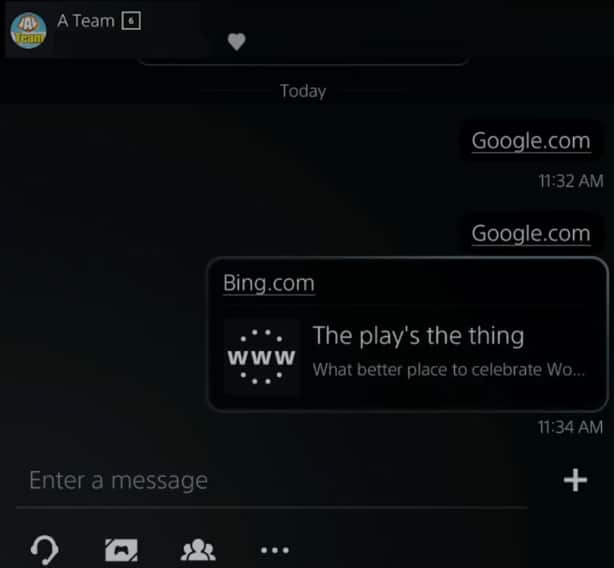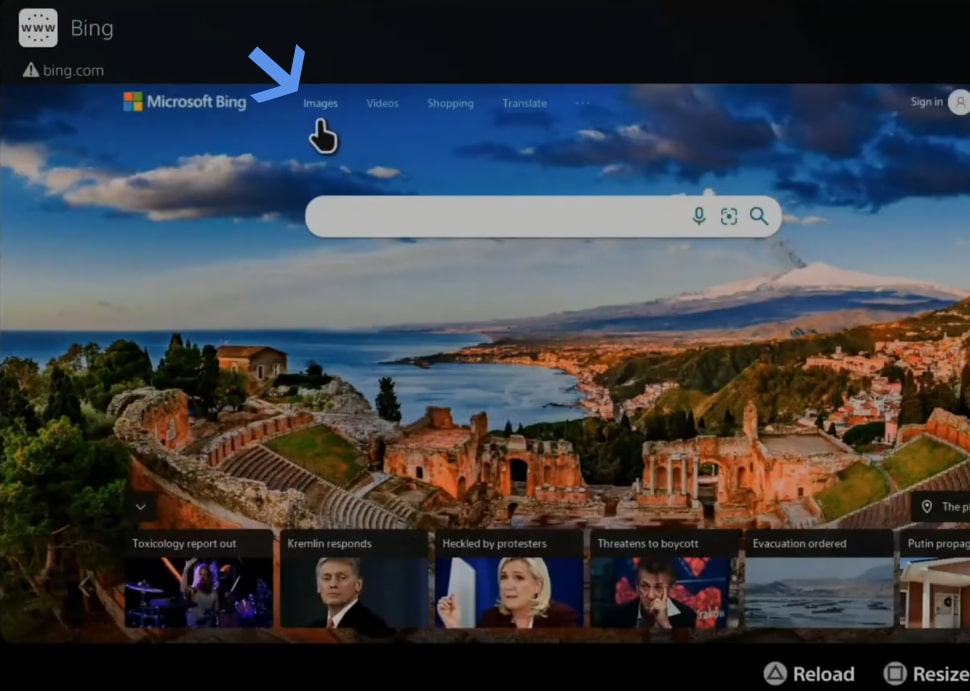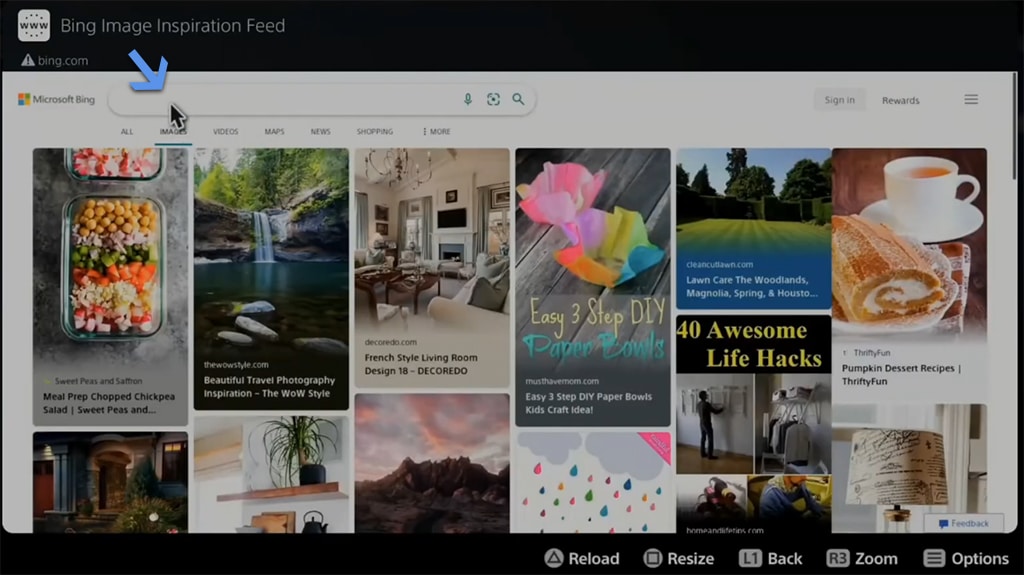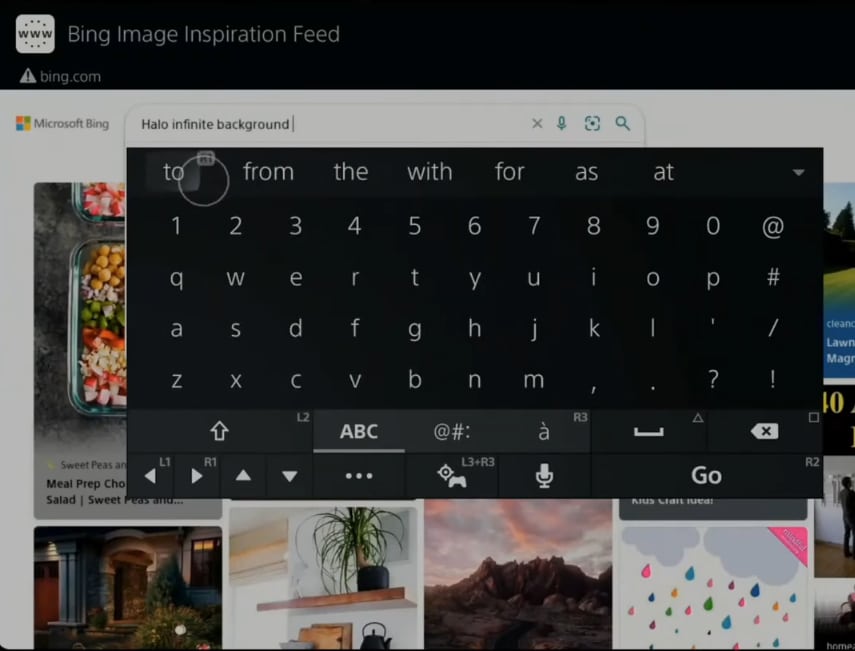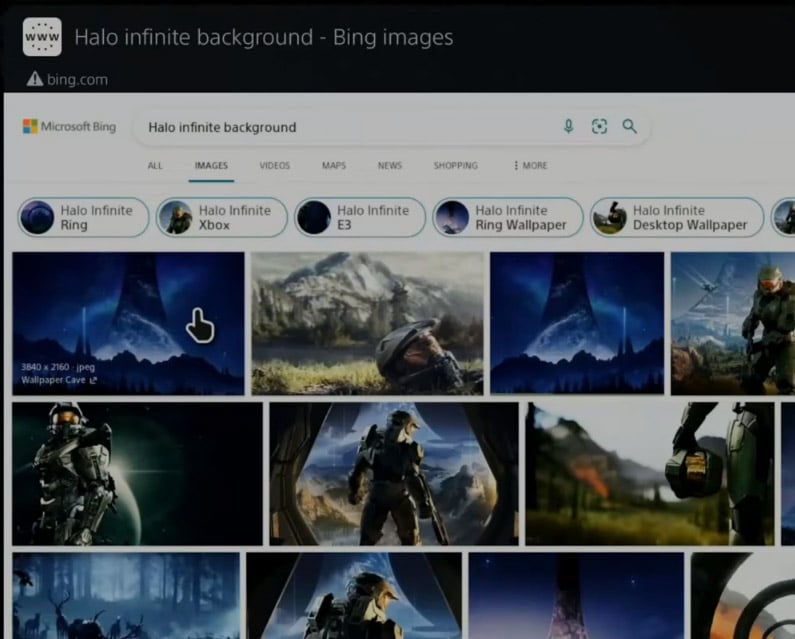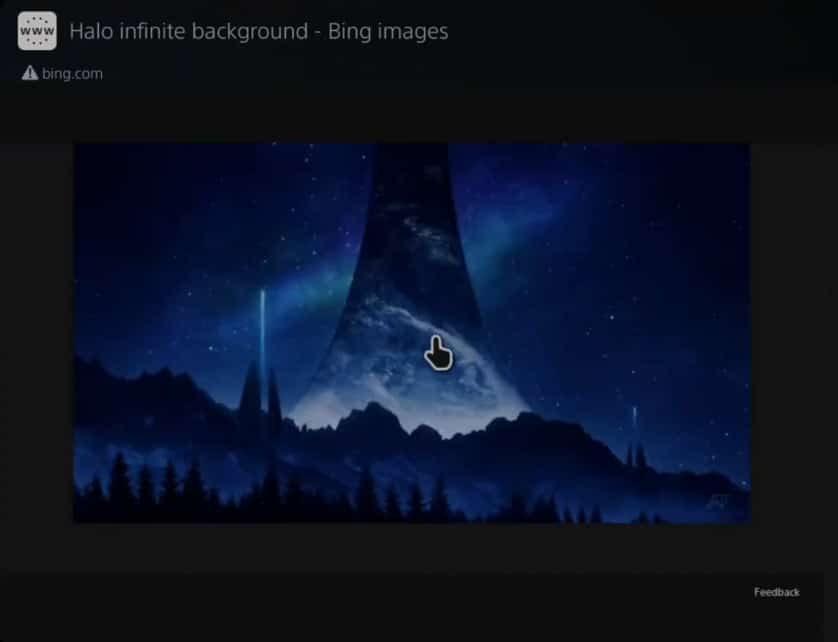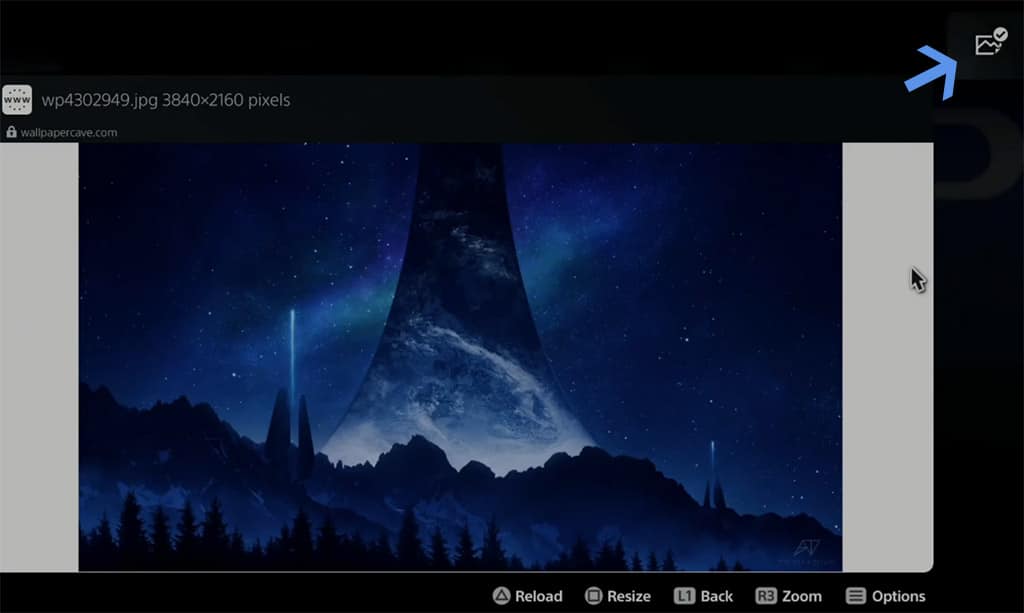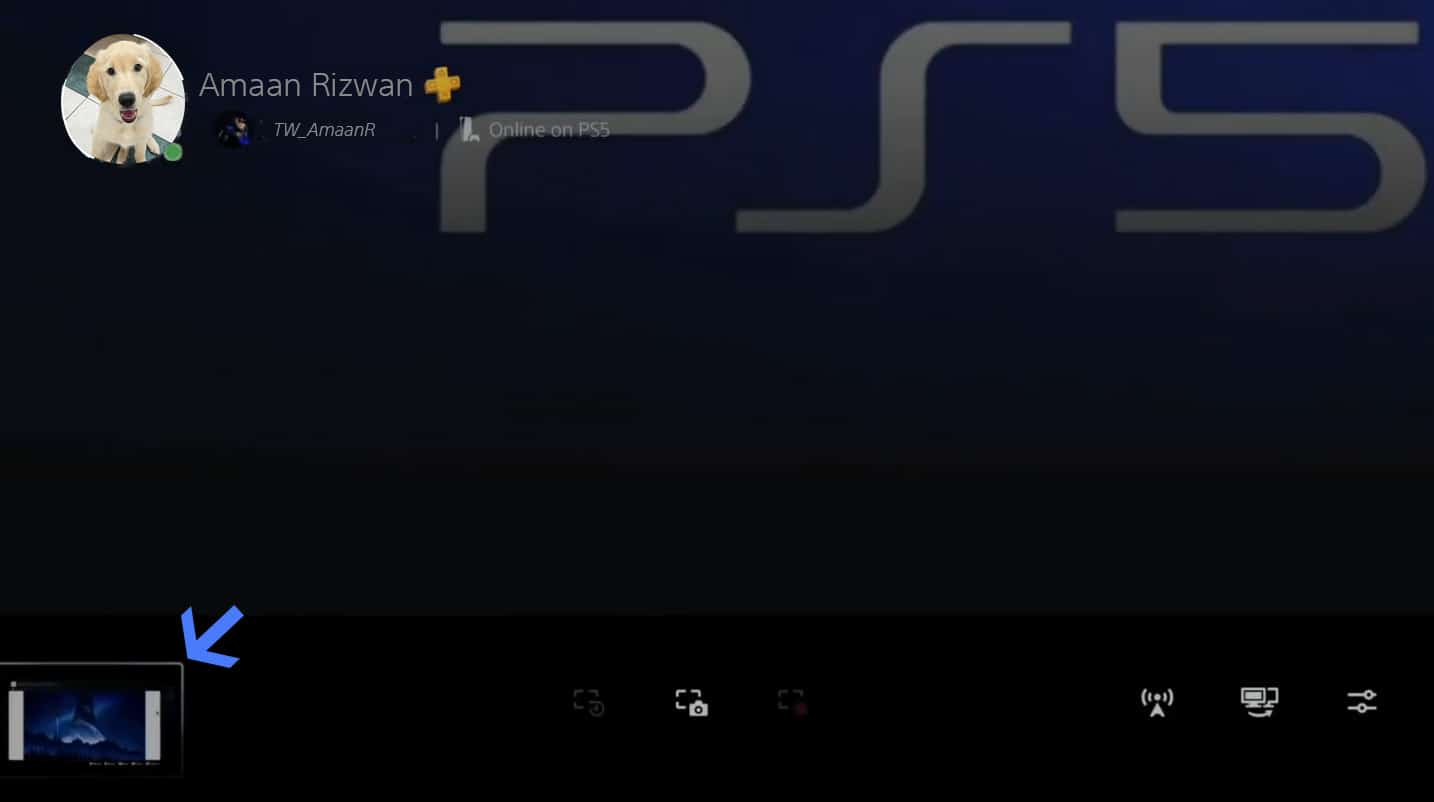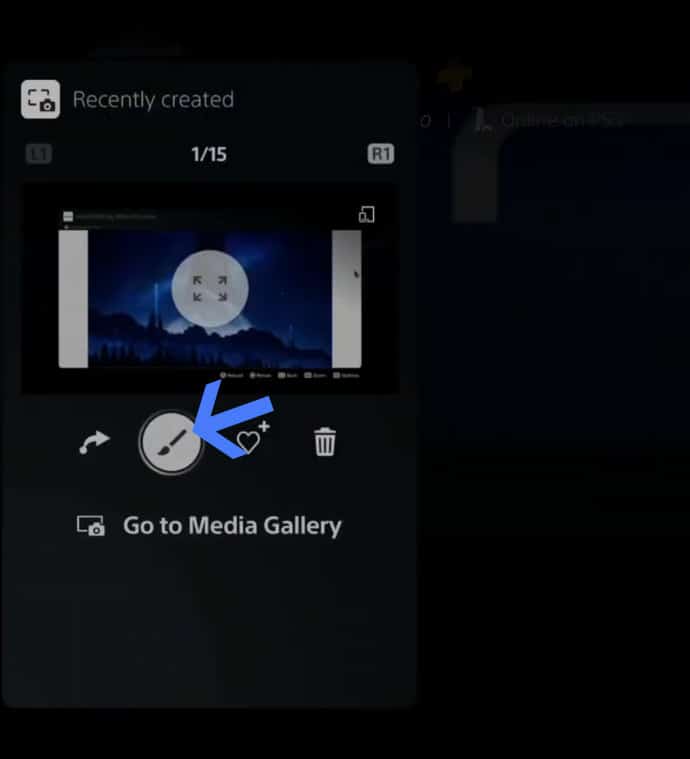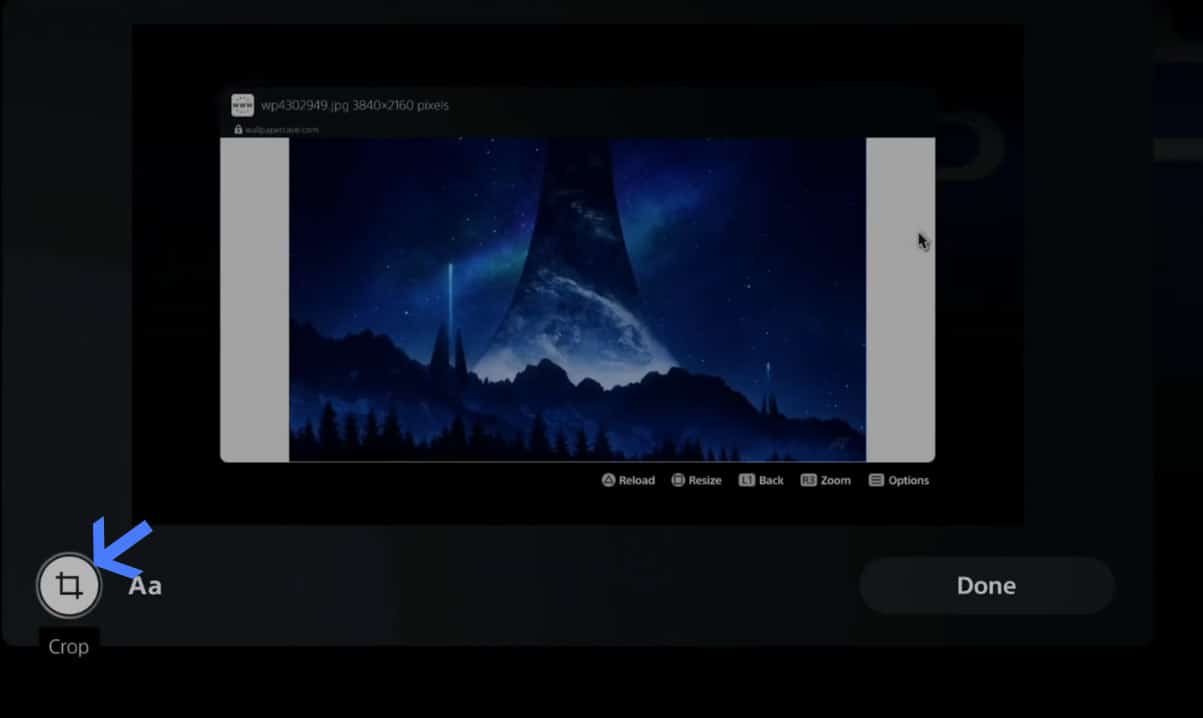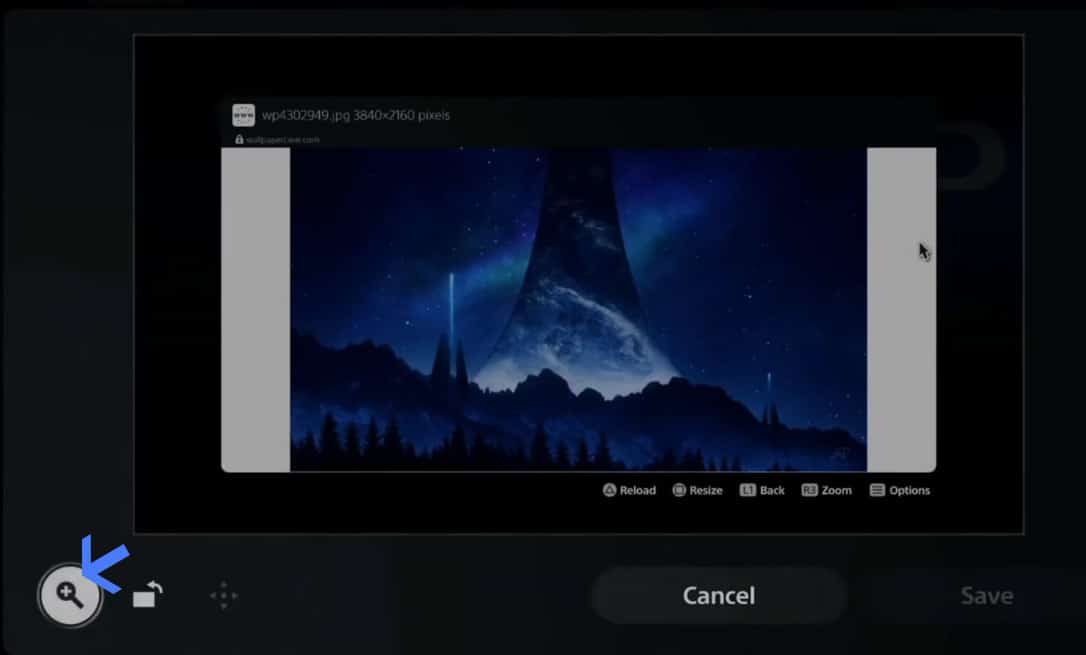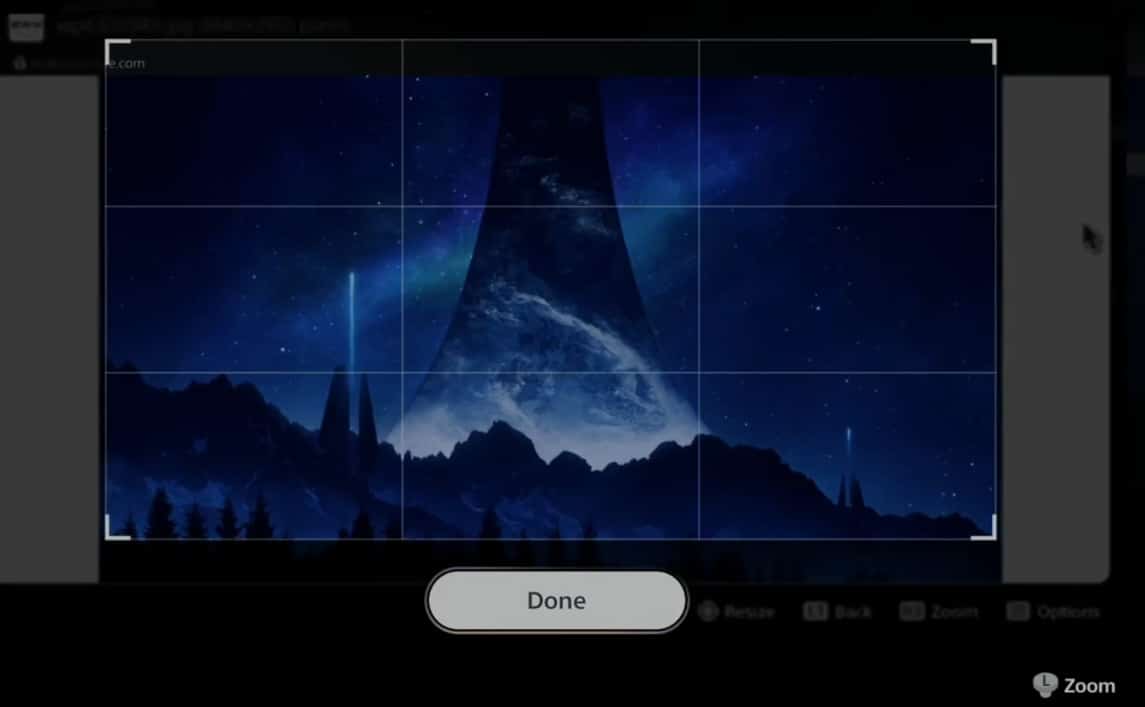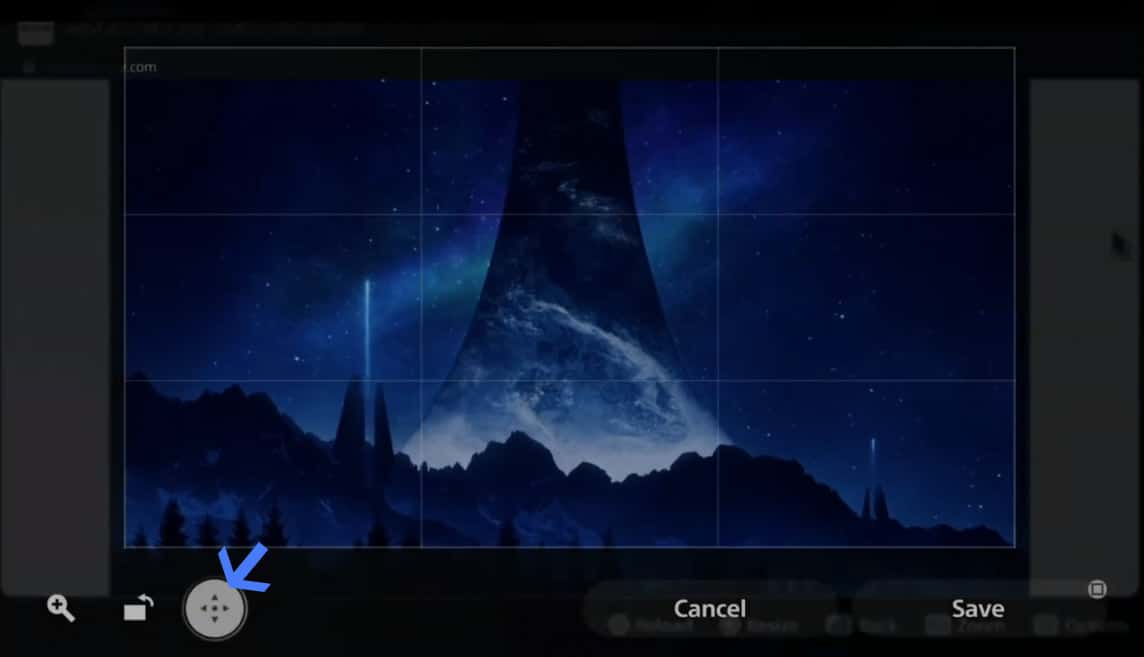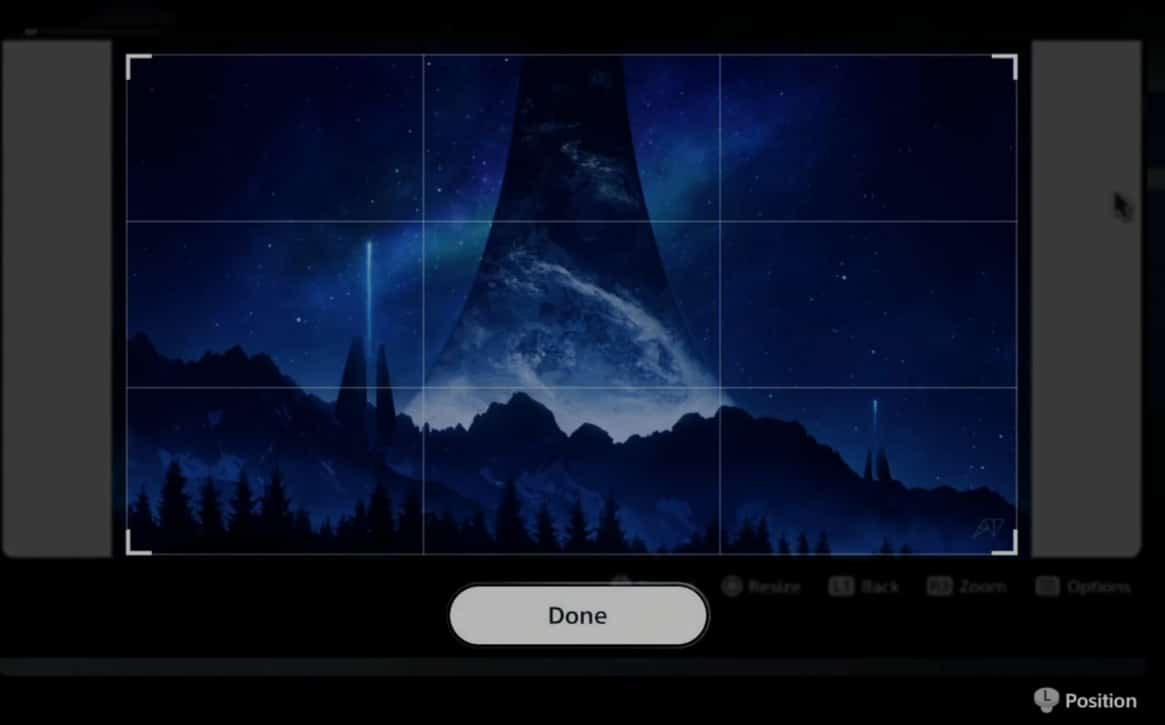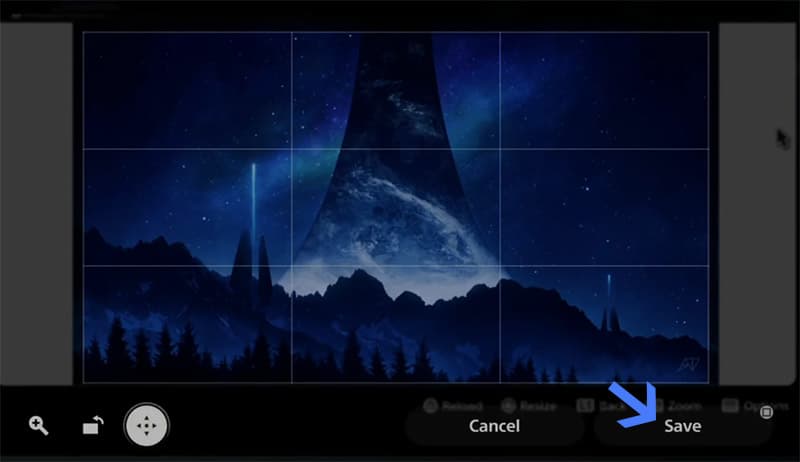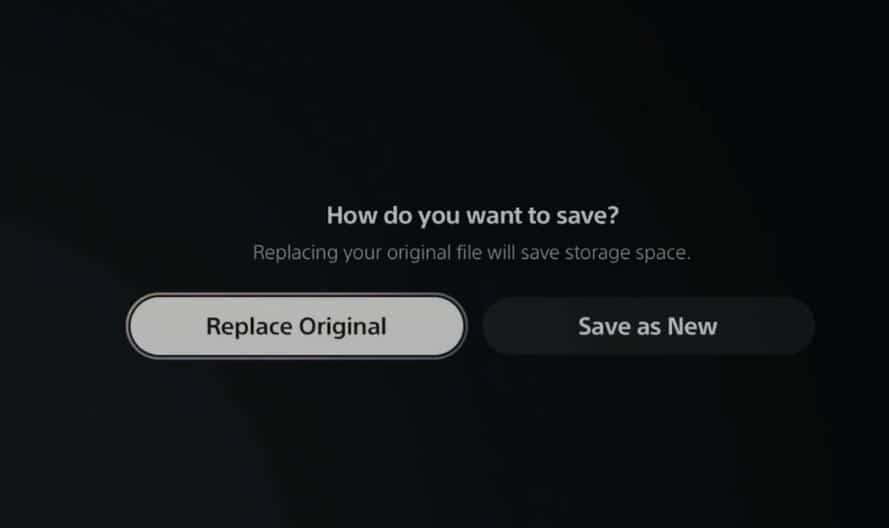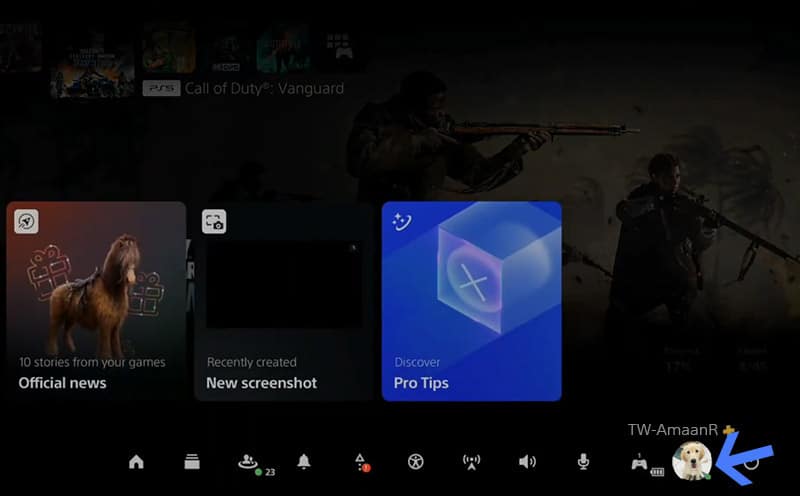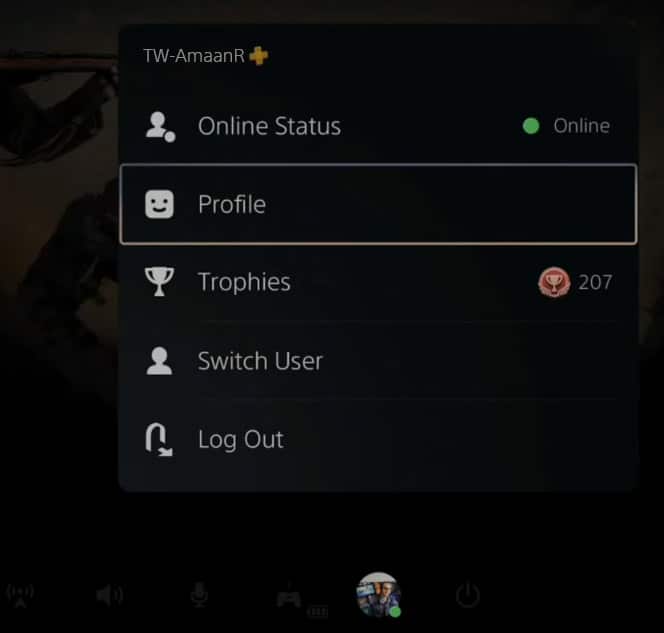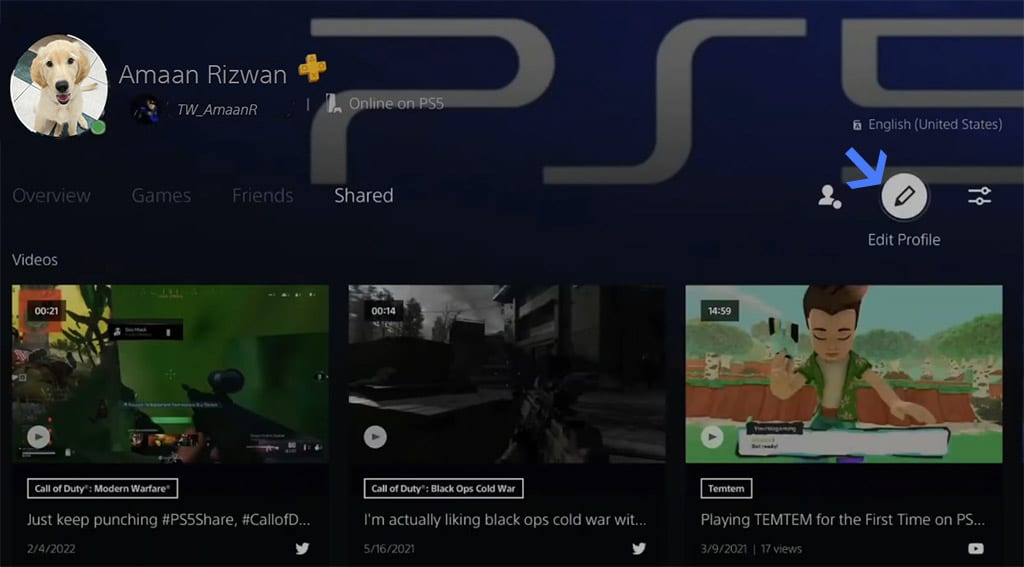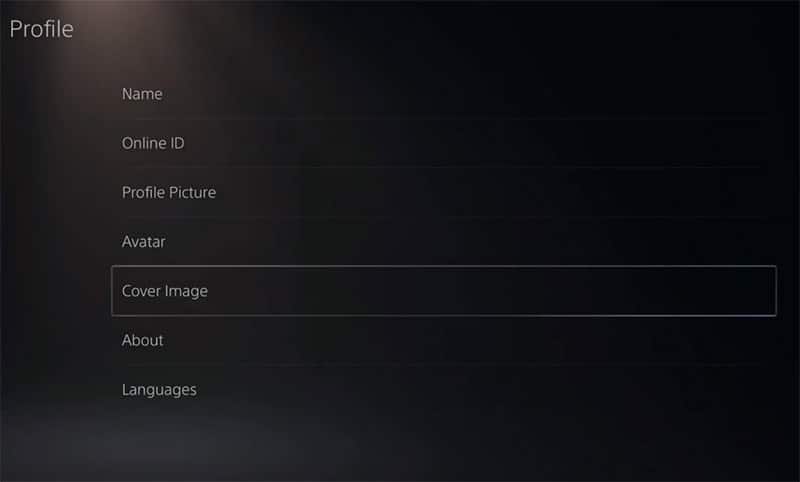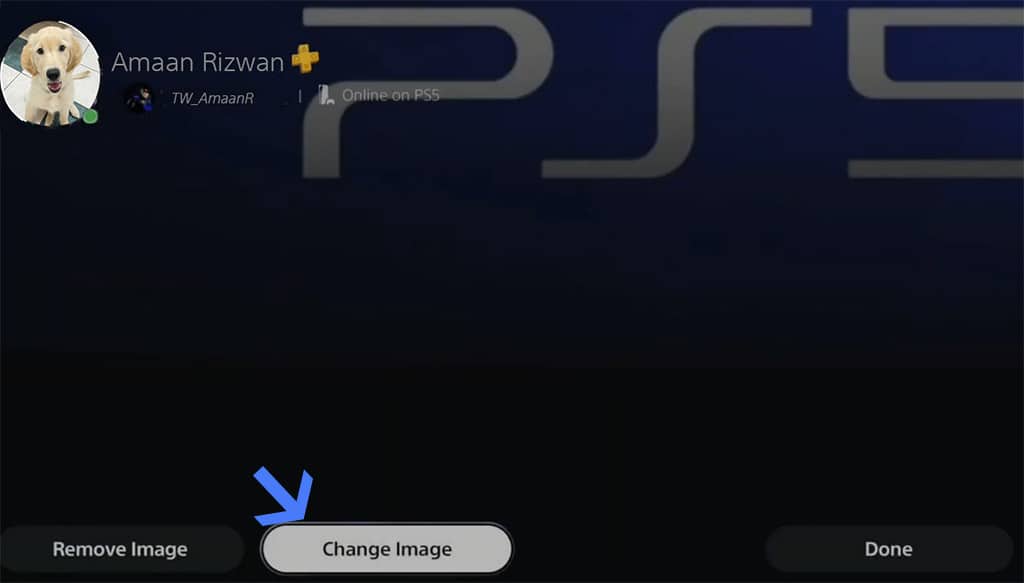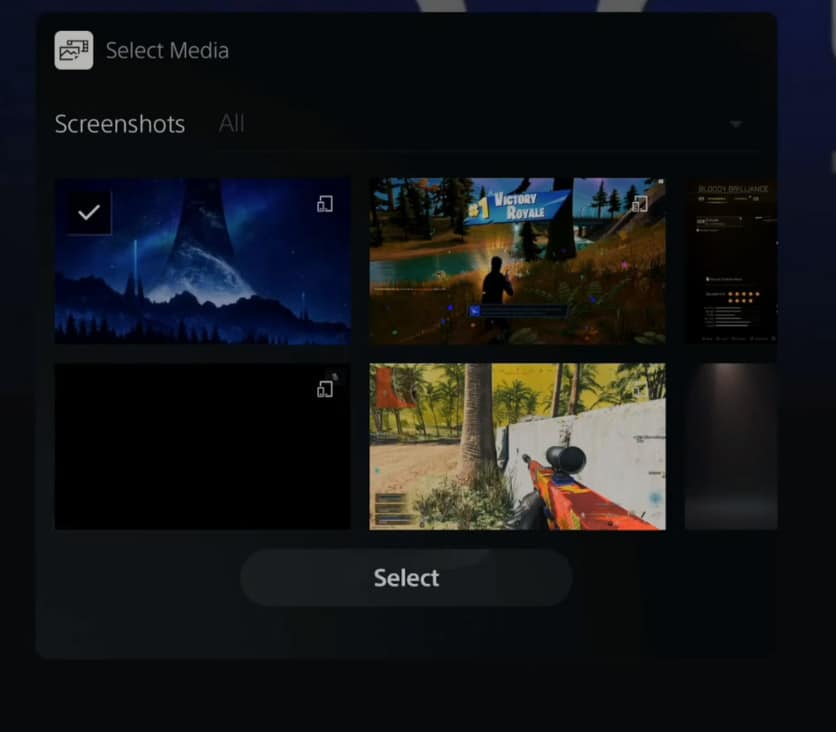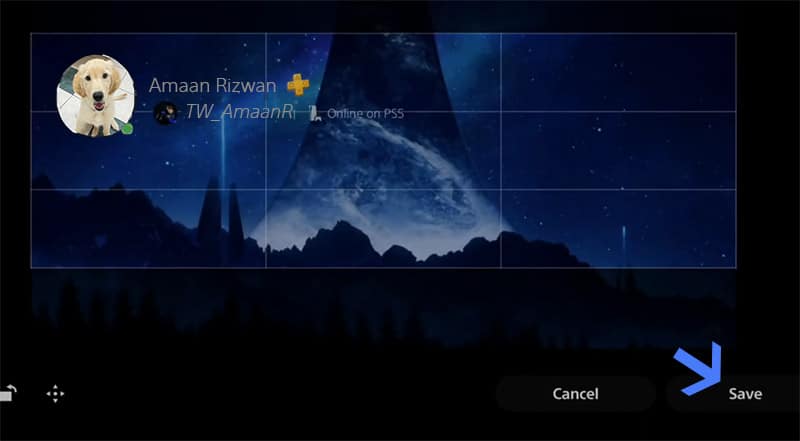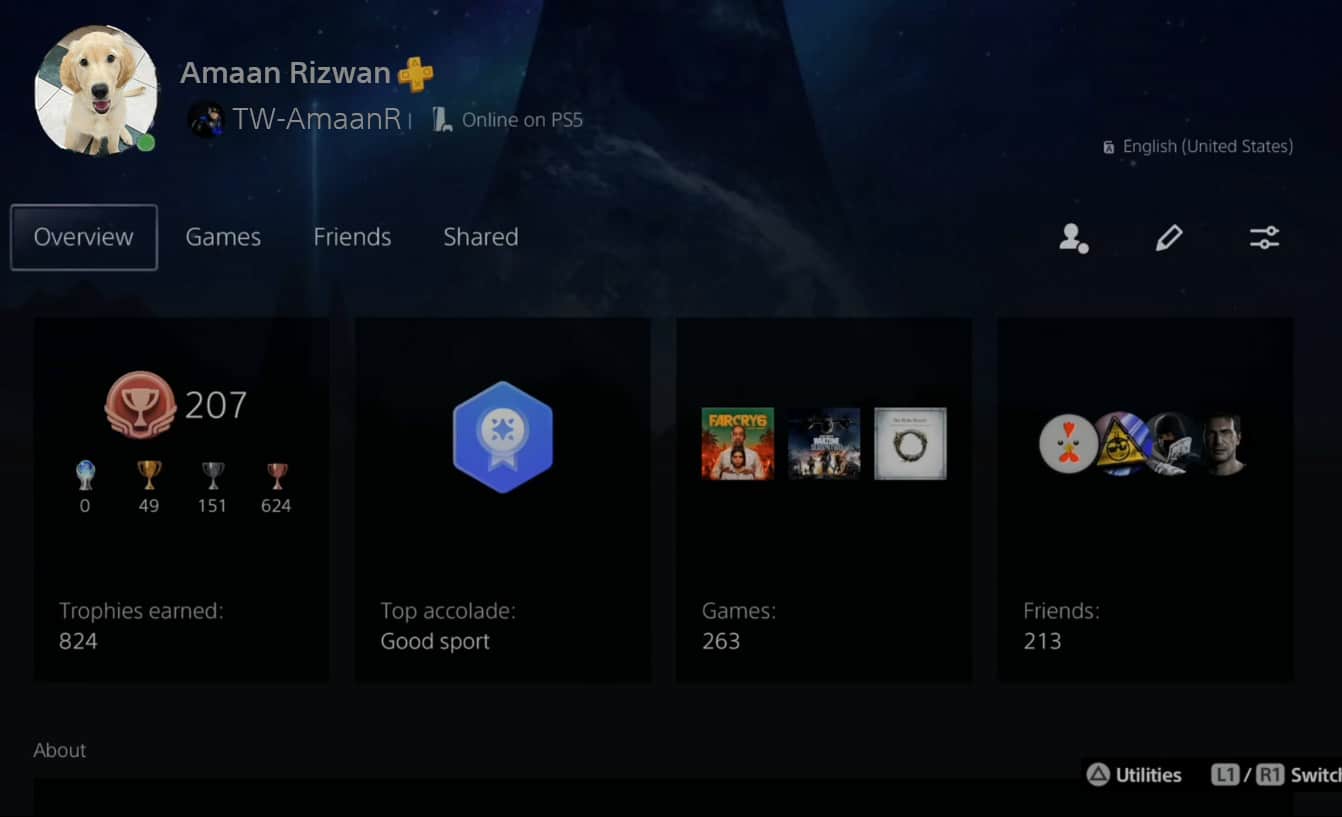PlayStation 5 is a gaming beast whose power is often compared to gaming PCs. Packed with realistic graphics on a 4K resolution, the latest console from Sony doesn’t kid around. Apart from the gaming front, we have a bone to pick with Sony. Unlike the earlier versions, there is no option to modify the theme & background, and wallpaper on the PS5 due to its dynamic themes. The wallpaper of the current game you are playing appears as the background. Fortunately, we have found a way to change wallpaper on PS5. There is a workaround to change the theme and wallpaper on PlayStation 5 without requiring any third-party app or script.
Change Theme & Wallpaper On PS5
We will take screenshots of a photo from the internet and then use them to change the wallpaper on PS5. Browsing the internet on the PlayStation 5 is a little difficult since they don’t have separate browsers like PS4 and PS3. You can still browse the internet using the following method.
Press the Playstation button on your controller.
Now go to Game Base, which will open the friends‘ menu.
Head to messages, which is third from the top.
Open a chat with any of your friends. We created a dummy PSN account and added it for this tutorial.
Select the chat box to start typing.
Type in Bing.com(you can do the same with Google) and press R2 on the controller to send it as a message to the chat.
Select the Bing.com message and it will open in PS5’s inbuilt browser.
Head to Images after Bing.com has loaded in the browser.
Select the search box and the on-screen keyboard will appear.
Type the wallpaper name which you want to change on the PS5. We searched for Halo Infinite background. Press R2 on the controller to search for wallpapers.
Select a wallpaper from the results. We selected the first one for this tutorial.
It should open as an image in your browser.
Press and hold the create button (also called share) on your PS5 controller to take a screenshot.
A screenshot symbol will appear on the top-right of the screen. This means that the screenshot is successfully taken.
Hold down the Create button to open the screenshot menu and then select the screenshot we took. It should appear on the bottom left corner of the screen.
Select the edit button to edit the screenshot and make it perfect for the cover.
The edit menu will open up. Select the crop button to cut out the unnecessary elements.
Tap on the zoom button for cropping by zooming on the screenshot.
Zoom into the screenshot using the left joystick until the picture is inside the box, leaving the other stuff out. Tap on Done when you are satisfied with the cropping.
Now tap on the move button to position the rectangular cropping box into the center and get the perfect wallpaper out of the screenshot. Use the left joystick to position the box correctly at the center.
Tap on done when you have correctly positioned the cropping box to the center of the picture.
Select the save button to finalize and save the changes you just made.
Tap Replace Original to save the screenshot as a usable PS5 wallpaper.
Press the PlayStation button on the controller and head to the profile menu.
Tap on Profile and head to your profile.
Go to the Edit Profile button which is on the right side of the screen.
Select Cover Image from the options.
Tap on Change Image to select an image as wallpaper for your PS5.
Select the wallpaper for PlayStation 5 which we edited a couple of steps back.
See the wallpaper in action and then tap Save to change the wallpaper on PS5.
Now head back to the profile and you will see the wallpaper changed on your PlayStation 5.
Over to You This is how you can change wallpaper on PS5 using a workaround method. We are waiting for Sony to bring an official update to allow users to modify backgrounds. You can rely on this until that happens.